Navigation
To avoid errors using Washington Connection please don't use the buttons on your internet browser. Use only the buttons available within the Washington Connection site.
Page data will automatically save when the button is selected.
Below is some useful information to help you become familiar with the look and feel of this site.
In addition to navigation buttons, you can also use the menu on the left side of the page to jump to sections you have already completed.
Buttons
| Next | Saves information and takes you to the next page. | |
| Back | Saves information and takes you the the previous page. | |
| Add More | Add another entry for the page you are currently on. | |
| Delete | Deletes an entry listed on the page. | |
| Add Another | Add another entry from a pop-up window. | |
| Save | Saves the information entered in a pop-up window. | |
| Cancel |
| Cancels the information entered in a pop-up window and returns you back to the page. |
| Print this page | Creates a printable version of the information on the page. | |
| Start e-Application | Used to start the electronic application process after completing the See if I Qualify determination. | |
| Submit | Used to submit login information. | |
| Save and Finish Later |
| Use this link to save your current application and finish at a later date. |
Images
| Edit |
| Click this image to make changes to a section of information you already entered. |
| Calendar |
| Click this image to select a date. |
| Selected |
| This image indicates that "yes" has been entered for a question. |
| Not Selected |
| This image indicates that "no" has been entered for a question. |
| Progress Bar |
| The progress bar shows how much you have already completed. |
| Refresh | Click this image to change the security code. | |
| Sound |
| Click this image to listen to the security code. |
| Menu |
| This image shows the navigation menu |
| Where am I |
| This image displays on the menu which page you are currently on. |
Links
| Help |
| Use this link to find additional help for a page. |
Radio Buttons
Radio buttons allow you to select only one of the given options.
![]()
Drop-down lists
Drop-down lists allow you to only select one item from an expandable list.
Drop-down lists are identified by a down arrow to the right side of the list.
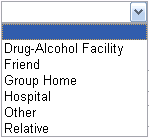
Check boxes
Check boxes allow you to check or uncheck multiple items.
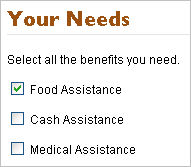

 Use Microsoft Edge, Safari, or Google Chrome for best performance. Internet Explorer will not work.
Use Microsoft Edge, Safari, or Google Chrome for best performance. Internet Explorer will not work. Spotty internet connection can cause errors.
Spotty internet connection can cause errors. Save your work often when filling out forms.
Save your work often when filling out forms. Avoid "Double-clicking" a progress icon
Avoid "Double-clicking" a progress icon Have eligibility information (wage info, date of birth, SSN, etc.) on hand when filling out forms. Users will be timed out after 30 minutes of inactivity.
Have eligibility information (wage info, date of birth, SSN, etc.) on hand when filling out forms. Users will be timed out after 30 minutes of inactivity. If logged in, log out before exiting out of the page. Failure to do so can lock users out.
If logged in, log out before exiting out of the page. Failure to do so can lock users out. If you get an error, please email
If you get an error, please email  For more information on how to use this website or more on program terms we use, check out our
For more information on how to use this website or more on program terms we use, check out our 